Changelog
Nieuwe updates en verbeteringen aan het Routetitan-platform.
Juli 22, 2021
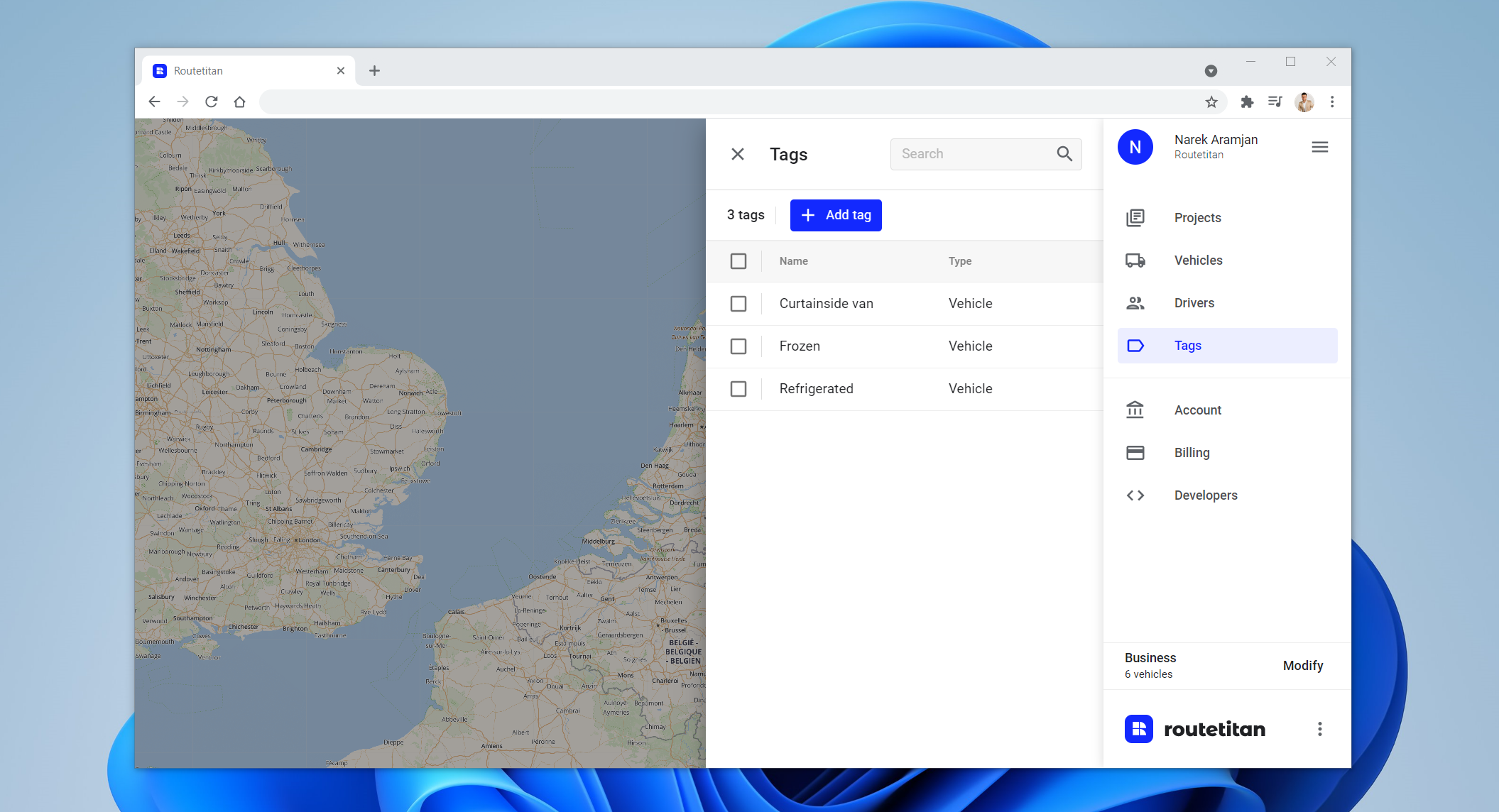
Vehicle Tags
In some cases, you need stops to be assigned to specific vehicles. For example when you have a fleet of both refrigerated and non-refrigerated vehicles and you’re planning routes for both refrigerated and non-refrigerated orders in a single project. You don’t want an order that needs to be transported in a refrigerated environment to be assigned to a vehicle that has no refrigerated area for obvious reasons.
To prevent this from happening we’ve added the vehicle tags feature. Vehicle tags help users to identify and tag specific features of the vehicle. This allows users to assign vehicles with specific features to stops with specific requirements and thus enhance the optimization results.
✨Example
The way this works is by first creating a vehicle tag, “refrigerated” for example. Then you would add this tag to the vehicles that have a refrigerated holding area. And finally, you would add this tag to stops that need to be transported by a vehicle that has a refrigerated holding area. Now when you optimize the project, Routetitan will make sure that the stops that were tagged with “refrigerated” are assigned to vehicles that have the same tag.
We’re also working on a driver tags feature which will do the same thing as the vehicle tags feature but on a driver level. This feature will be released in an upcoming release.
Internal & external notes
Drivers were always able to leave a delivery note when completing a stop via the Driver App. This note was visible inside the project and also for the customer. But sometimes you don’t want a delivery note to be seen by your customer. Therefore we’re introducing the internal & external notes feature.
Whenever a driver is completing a stop they’ll have the option to enter an internal note or an external note. Internal notes are only visible to you inside the project. External notes will also be visible to customers in the My Routetitan pagina where they can follow their shipment.
Fixes & improvements
Added the ability to delete projects that have the status In Progress
Added the ability to delete vehicles that are used in a project with In Progress status
Added the project’s name to the Routes section of the Driver App
Improved the projects table for a better user experience
Improved parsing phone numbers to make sure that SMS notifications are sent when a phone number is added with a leading 0
Fixed a bug that prevented deleting a vehicle’s weight and volume capacity
Fixed a bug that caused the Project status to remain at In Progress while all routes in the project were completed
Fixed a bug where in some cases the waiting time of a stop would not be shown
Fixed a bug where downloaded stops excel files from a project was missing information